In the recent weeks, I've found out that lots of users still don't know how to deal with the basics of modding.
First of all, I want to draw your attention to the HowToMod thread that summarises a lot of modding tutorials : topic29-4059.php
Today, I'm going to tell you how to add a new language for umpire announcements. It might be interesting to follow my steps without trying to cut corners.
I'm going to make that tutorial for the PC users, and I don't know if the mac users can apply that because I have never used a mac all my life.
First, let's look at the form the different files have to be written with, in order for the game to recognize them.
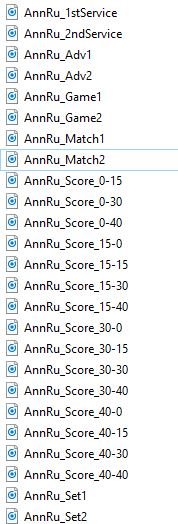
Let's take an example : AnnRu_Score_0-40
Ann : Because you're adding some umpire announcements.
Ru : The first 2 letters of the language, here Russian.
Score : The umpire's going to make a score announcement
0-40 : The score is 0-40 at the moment
Now let's tell the game you want another sound to be part of your game.
1. Copy/Paste the files in the folder Sound (or Patch Maxou\Sound if you're using the patch maxou).
2. Look for the Sound.ini file. This file contains all the sounds the game may use. The sounds are all numbered. So you're going to find a list of umpire announcements with a number for each.

As you can see, umpire announcements don't work like grunts in the sound.ini
There's no place to put all the russian files together.
You're going to find a sound that gathers all the 0-15 announcements, in english, in french, in spanish ...
Another sound should give us all the "Advantage" annoucements and it keeps on going.
So, on each line, you are going to have to add the russian sound.
Your sound.ini must look like the picture above.
At this point the files are added to the game but you still can't select the "russian" language in the menu.
3. The objective now is to add "russian" to the language selector ingame, so you're able to choose the language you want. See below :
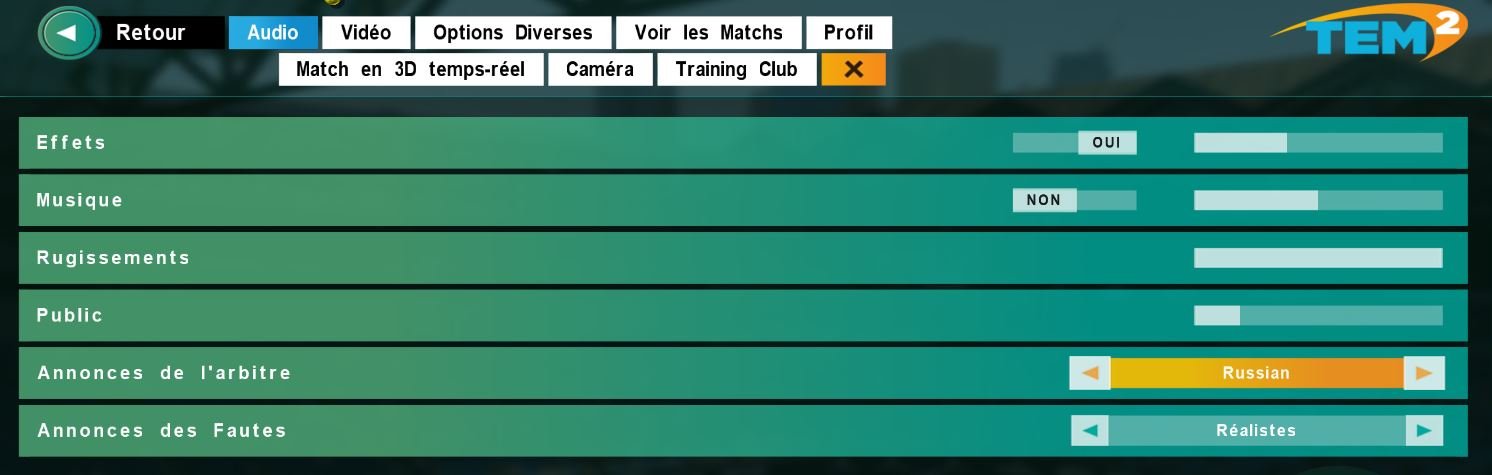
Go the folder Menu and look for the audio.menu file if you play TE2013 or settingsaudio.menu if you play TEM2
Type CTRL+F and write "AnnLang" and you'll get what follows :
 in TE 2013/Patch Maxou
in TE 2013/Patch Maxou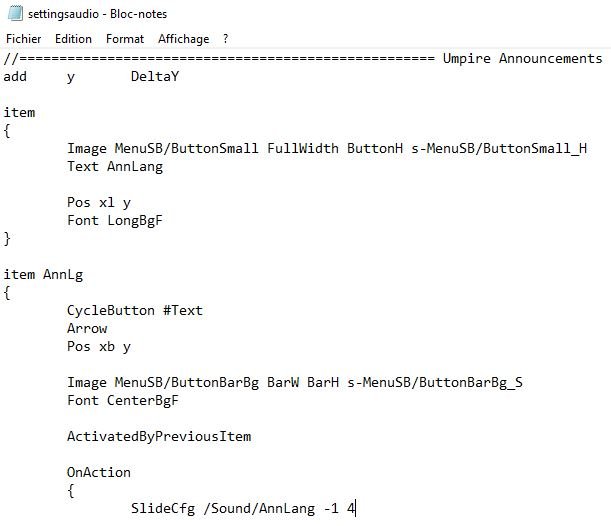 in TEM2
in TEM2Let's take a look at the last line : SliceCfg/Sound/AnnLang -1 4. Why "-1 4" ?
-1 : The automatic language
0 : English language
1 : French language
2 : Deutch language
3 : Spanish language
4 : Italian language
In both case, turn it to "-1 5" where 5 is the russian language.
4. Final step, let's give it a name so you can read "Russian" on the screen and know you have selected the proper language.
You're still on the Menu folder, open the lang_english.txt.
Type CTRL+F and write "AnnLang". You're going to get a list of language, just add "Russian". Once done that file looks like :
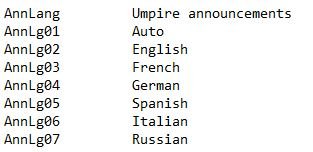
Note : If you play spanish, french or another language ingame, you'll have to edit the lang_spanish, french ... as well.
Exit the game, relaunch it and enjoy
Burned



